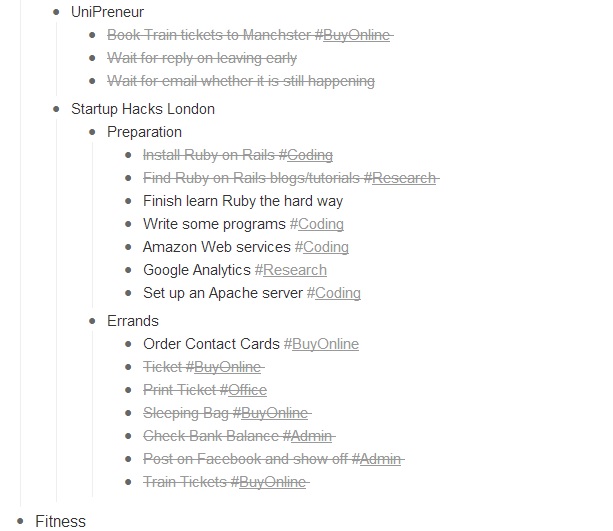8 must-have applications for life in the 21st century
- KeePass
- Evernote
- Duolingo
- Memrize
- Drive
- Workflowy
- AskMeEvery
KeePass
What it does: Portable password manager
Cost:Free
[My] Usage: Daily
URL: http://keepass.info/
Remembering passwords is the bane of life in the 21st century, thanks to KeePass you won’t have to worry about that anymore.
Portable, no back doors, lightweight, open-source and immensely secure – as far as free password managers go, this is the best. In many cases it’s better than many of the paid software one may get.
Why is this great?
- It auto-generates every password for you – choose from a 16-bit to 128-bit alphanumeric string. Then it stores all these passwords in an encrypted database, accessible only by a master-password (and possibly a key file). Brute forcing these passwords is not feasible as KeePass does quite a large number of hash checks, that takes a few seconds to complete.
- It can be used with cloud storage. Keep it on dropbox/drive and you can access your password from anywhere
- 2-factor authentication – You have one master password and can also have KeePass authenticate with a unique file or image. Just to satisfy your paranoia that someone is trying to steal your passwords.
- Automatic login! Yes you heard correctly! If you’re going to the trouble of using a password manager then it works best if you have your browsers remove any login information after each session. Hence, you would have to login each time you open a new browsing session. Fear not! pressing ctrl+a will auto-fill in the login boxes with the username and password you have for the specific website (since KeePass can be made to link login information with a URL)
- Lead a stress-free life
What it does: Browser plugin that saves webpages to an online profile
Cost: Free
[My] Usage: Daily
URL: http://getpocket.com/
The idea behind pocket is to have an online store for your favourite articles and webpages. Accessible online and offline via mobile devices and your regular desktop. All this is done by clicking the chrome/firefox add-in button while you are on the webpage you wish to store.
You can access all your saved pages by logging into your account on getpocket.com Sounds simple enough and that is actually its major selling point. Found an article but you’re too busy to read? Pocket. Sick and tired of storing links of pages on notepad/word? Pocket them.
I’m warning you, pocket is so great, it’s actually addictive. I used to pocket an article here and there. Now, I pocket everything, every interesting thing I find online, I pocket it for future reference.
Go get it and join me. Together, we will pocket the entire internet.
Evernote
What it does: Store + organise notes/images
Cost: Free + premium model available
[My] Usage: Weekly
URL:
Ah yes, Evernote, where to begin…
When it comes to organising notes and collecting data for projects, this is THE tool. The concept of Evernote is that the user creates and organises notes on an Evernote application that you install on your machine. These notes are then stored on the Evernote cloud. Compare this to making notes in Word and storing them on your machine or dropbox/drive, it’s already a step forward since they can be indexed and organised in “notebook stacks” (e.g you can group every note relating to university in one stack) and so on.
On-top of this, it has tons of functionality built in.
Features:
- Synced with the cloud
- Cross-platform support, works on ipad, android, pc and mac
- Email notes to your notebooks! Yes! Forward important/informative emails to your evernote mailbox and it will be saved to your notes
- Attach files/images and voice recordings to notes and take webcam photos from your laptop in real
- See something interesting while reading an article online? Clipit and send it to Evernote! Mark/highlight text in the article before saving it
- Set up email reminders for notes
- Record the geographical location where each note was written. Perfect for travelling journalists
… and countless others
It’s honestly the best tool I have found for writing, storing and organising notes for projects that I work on. Very useful for 3rd year.
Duolingo
What it does: “Duolingo is a free language-learning website and crowdsourced text translation platform”
Cost: Free
[My] Usage: Weekly
URL: http://www.duolingo.com/
No blog post can do this application justice. Go and experience it for yourself. It currently has language courses in French, Spanish, Portugese, English, German and Italian. You start at the top of the language tree and work your way through simple present tense until you cover everything to do with that language. The way it teaches the languages is great because it incorporates vocal games (you need to speak the language and it will analyse your dialect) and competition between friends.
Memrize
What it does: Learning application that associates images with trivia to help you remember
Cost: Free
[My] Usage: weekly
URL: http://www.memrise.com/
Similar to Duolingo in that it is awesome for learning, however it is not just for languages and its methods are different. As the name suggests, it works through memorising, usually images. You are given phrases and trivia and associated images that relate to that piece of trivia.
One major selling point Memrize has over Duolingo is that the content is generated by the community. Anyone can create a course and add images to phrases. This allows for a much more diverse set of courses and possibly a better experience.
It is also very game like. There exists a concept of planting a seed (starting a course) and watering that seed (practising) until you can harvest the flower (completing the course), which, if nothing else is just something to keep you from getting bored.
Drive
What it does: Google Cloud Storage
Cost: Free for first 10gb
[My] Usage: Monthly (backups)
URL: https://drive.google.com/
I personally prefer this to Dropbox since I find it integrates better with android on my HTC. Also the ability to create collaborative Google docs is a huge plus!
Workflowy
What it does: List organiser
Cost: Free for the first 500 items
[My] Usage: Daily
URL: https://workflowy.com/
If only I could use this at work!
I love workflowy because of its minimalistic UI whilst having enough functionality to actually get things organised.
Imagine writing a list of to-dos on a notepad, but then being able to hide parts of the to-dos you’re not interested in, searching particular types of to-dos (coding, reseach ect. in my case) and it is all stored online so you can access it anywhere.
Cool isn’t it?
AskMeEvery
What it does: Emails you with questions and produces stats on your answers
Cost: free
[My] Usage: No longer use it (I got tired of replying!)
URL: http://askmeevery.com/
This service attempts to solve the problem of tracking and monitoring self progress or statistics. If you’re trying to monitor how long you run each day or what time you sleep every night, don’t bother with a spreadsheet anymore, AskMeEvery is here for you.
You can set it up to ask you specific questions every week via email (you specify the days and times) and you then reply to that email with your answer, for example:
Email: “How far did I run today?”
Reply: “5km”
AskMeEvery will the collate your results over time and produce graphs and metrics for you, so you dont have to.
It’s a useful idea, however I got tired of the emails!